Get insight into dashboards
Dynamics 365 Sales Center provides an overview of business data that is visible to everyone in the company. They allow you to see all the relevant information.
Sales center
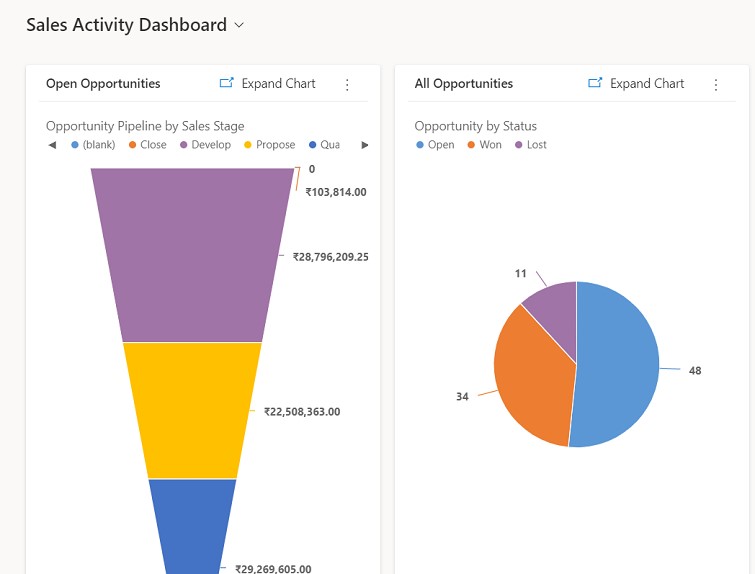
The Sales Center provides pre-built dashboards that you can use to quickly gain insight into sales data and team performance. Dashboards show sales performance for the work you do each day, such as the activities you are working on, the sales pipeline, open sales opportunities, and leads.
Sales charts
Representatives or managers can use the standard sales pipeline chart to visualize revenue for an opportunity based on the individual phases of the pipeline.
Sales Center – Sharing and assigning records
In Dynamics 365 Sales, you can easily assign a customer record to any employee. You can also assign a record to a team or yourself.
The system allows you to use advanced find to reassign records. You can then reassign them to someone else. The administrator can reassign all records for a user.
Track and manage assignments
In Dynamics 365 Sales, you use activities to plan, track, and organize communication with your customer. You can take notes, send e-mails, make phone calls, arrange meetings. You can also assign yourself tasks while working on sales or solving a service case. These actions are considered actions.
Automatic signatures
The system automatically timestamps each activity and shows who created it. You and your team can scroll through the activities to see the history of your work with the customer.
Tracking interactions
To get the most out of Dynamics 365 Sales, it’s important that every user in your organization keeps track of customer interactions by adding an activity for each email, phone call, task, or appointment. This way the customer story will be complete.
You can view your activities in three different views:
- List. Lists the activities.
- Calendar. Shows a calendar listing the scheduled activities for the day and associated transactions.
- Kanban. Shows a visual representation of sales activities in different states. This allows you to view the status of each activity in the pipeline and drag it to move from one state to another (eg Open, Completed, Canceled, Scheduled).
Change the view of activities
You can use views to see what actions are needed. The system provides insight not only into your own activities, but also into the activities of team members.
Filtering the list of activities
Dynamics 365 Sales allows you to filter the list of activity types to display only the ones that interest you. For example, you can further restrict the activities that are visible in the view by using the activity type filter. The activity type filter allows you to filter activities based on type, such as email, task, phone call, etc.
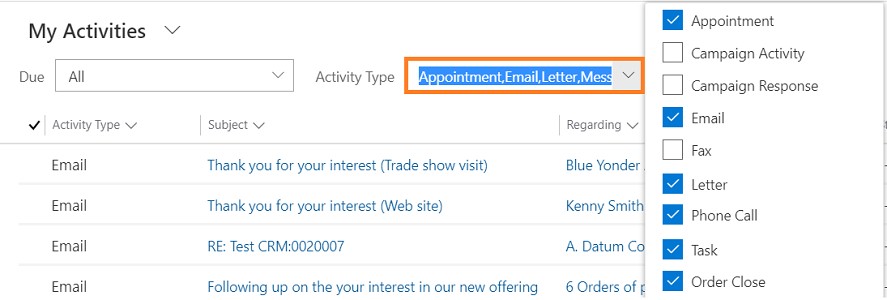
You can also use the Due date filter to see activities that are due for execution at a certain time, such as activities due today or for other time periods.
Create and edit a new activity
The user can create independent activities that are not associated with any customer or sales record.
Add a new activity for the customer
The system makes it easy to track the entire history of communication with the customer. To do this, simply add and assign a contact, opportunity, account, or other record type activity to the customer. (You can also add an activity for yourself.)
Over time, the relationship between your company and your customer develops. Dynamics 365 Sales allows you to view the source of the activity while collaborating with the customer and see the history of interactions. Activities can also be reported on, allowing you to track your progress.
Action for yourself
You can add an assignment or note if you need to remind yourself to do something, such as scheduling an appointment with your doctor or attending a sports event.
Attach a document
Documents, spreadsheets, photos, and virtually any type of file can be attached to emails, appointments, and notes.
Mark the activity complete
After you chat with someone, complete a task, send an email, or go to a meeting, you can mark an activity for that action as complete.